Workspaces
Create a Project
Creating a new project in Docdriven is a straightforward process, whether you’re starting from scratch or using an existing OpenAPI specification. Let’s walk through the steps for both methods.
Starting a Blank Project
To create a new project from scratch, begin by navigating to your workspace dashboard. Here, you’ll find a "New project" button. Click on it to initiate the process. In the "New project" dialog that appears, ensure the "Blank" tab is selected; this tab is typically selected by default.
Next, provide a name for your new project by entering it in the "Project Name" field. You’ll also need to set the project’s visibility. You have two options: select "Public" if you want the project to be visible to any user within your workspace, or choose "Private" to restrict access, making the project visible only to members and guests you add specifically. It’s important to note that you can always adjust the visibility setting later if needed.
Once you’ve entered all the necessary details and chosen the visibility setting, click the "Create project" button to finalize the creation of your new project.
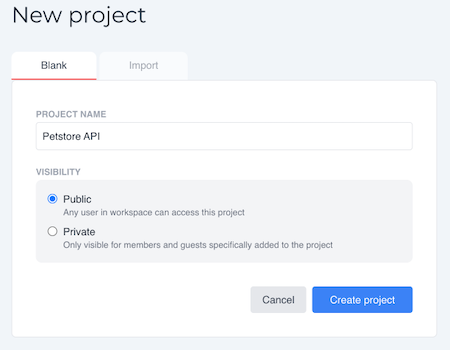
Importing an OpenAPI Specification
If you have an existing project defined by an OpenAPI specification file, importing it into Docdriven is also simple. Start by navigating to your workspace dashboard and clicking the "New project" button to start the project creation process. In the "New project" dialog, you’ll see two tabs at the top: "Blank" and "Import". Select the "Import" tab.
You’ll notice an area labeled "Click to upload". Click on this area to open a file picker and select an OpenAPI specification file in JSON format from your computer. Once the file is uploaded, Docdriven will process the OpenAPI specification to create a project based on its details. The newly created project will then appear under the "Active" projects in your workspace.
It’s important to keep in mind that Docdriven currently supports OpenAPI 3.0 specifications in JSON format. If your file is in a different version or format, you will need to convert it to OpenAPI 3.0 JSON before importing it. Additionally, after importing the project, you may need to make some manual adjustments to ensure that everything is correctly represented in Docdriven.
By following these steps, you can easily set up new projects in Docdriven tailored to your needs, either by starting fresh or leveraging existing OpenAPI specifications.
