Workspaces
Workspace settings
The Workspace Settings interface in DocDriven provides a centralized location for managing your workspace. This section includes specific settings for members, workspace details, code assistant integration, and subscription management. You navigate to workspace settings from your workspaces overview, by clicking the name of your workspace in the topbar and workspace settings.
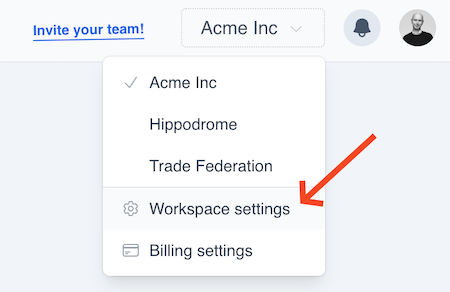
In the settings of your workspace, you can manage the following sections:
Members
In the members section, you can see and manage all the individuals who have access to the current workspace. Each member is assigned a role that defines their permissions and capabilities within the workspace. The available roles include owner, admin, and guest, each providing different levels of access and control.
To learn more about managing members, click here.
Workspace
If you are the owner of the workspace or have admin permissions, you can access the workspace settings. Here, you can manage core workspace details such as:
Workspace name
The name of the workspace. For smaller and medium sized businesses you typically want to keep all your users and projects within a single workspace. In that case the name of the workspace is typically the name of your company.
For larger organizations or for organizations that have multiple business units, you may want to create multiple workspaces. In that case, the workspace name can be the name of the business unit or department that the workspace is intended for.
Workspace owner
This is typically the person who created the workspace, but it can be changed to another user if needed. The workspace owner has full control over the workspace and can manage all aspects of it including billing and termination of the workspace.
Code Assistant
The Code Assistant is an AI that can help you write boilerplate-code for your projects. It follows your custom templates and generates code snippets based on your input. It can be used for any programming language and any project type. The Code Assistant is a great tool for developers who want to save time and avoid repetitive tasks.
In this tab you can add the provider you want to use for the Code Assistant. OpenAI and Azure OpenAI are currently supported. You can add your API keys here and start using the Code Assistant in your projects right away.
Subscription
In this tab you can see the status of your subscription for the current workspace.
